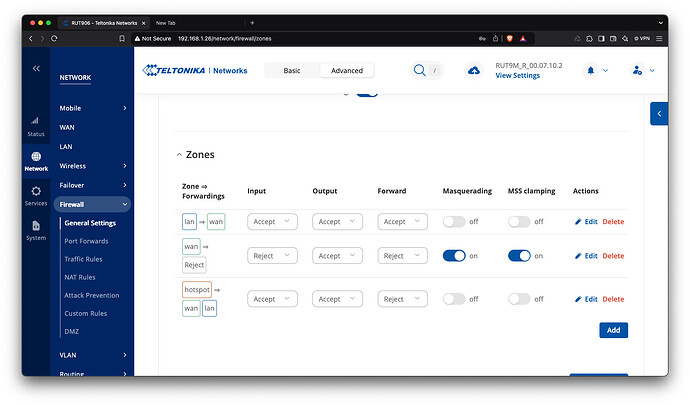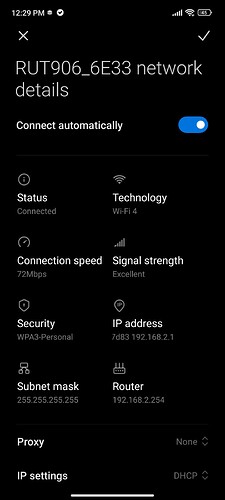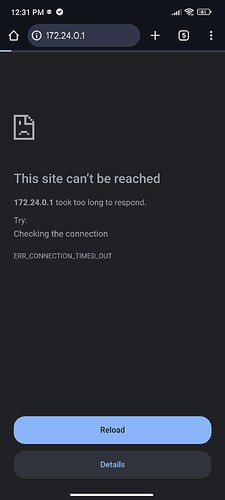Few days ago you helped me to resolve the problem with access to WebUi when Hotspot is running on RUT955 (Rut955 hotspot - webui access problem).
I tried the proposed solution on rut956 and rut906 with firmware
RUT9M_R_00.07.10.2 but it doesn’t work.
Let me shortly summarise what I want to achieve:
When running the Hotspot on the router I want to have access to webui as a user of the Hotspot. The Hotspot is created on LAN interface (172.24.0.1/24), as a user of Hotspot I get IP from 192.168.2.0/24. And I want to have access to the webui by typing 172.24.0.1 in my browser.
Please help me resolve the problem.
Hello,
Thank you for reaching out.
To help resolve this issue, could you please let me know what specific error or issue you encounter when trying to configure the hotspot? Additionally, could you provide more details on the steps you’ve taken so far and, if possible, attach screenshots of your Hotspot configuration page?
Best regards,
Thanks for your prompt response.
Please find attached the screenshots of hotspot configuration, lan configuration and firewall configuration as well as screenshot fro my phone when I’m connected to the hotspot and try to get webui entering lan IP address (172.24.0.1) in my browser.
My problem which I want to resolve is that I can’t get the webui when I’m connected to the hotspot as a user.
Is there a chance for any help?
Hello,
Apologies for the delayed response.
Unfortunately, on newer devices with the latest firmware, it is not possible to access the router’s LAN or WebUI from the Hotspot network. However, an alternative approach would be to set up a Guest WiFi network and configure its firewall zone to allow forwarding to the LAN destination zone.
We have a similar configuration example here that disables access to the LAN for Guest Network users, but in this case, the initial steps are the same. Follow these steps:
- Set up the Guest WiFi network according to the example configuration.
- When editing the firewall zone for the Guest Network (referred to as
Guest_zonein the example), set Allow Forwarding to Destination Zones to bothwanandlan. - Set Input to Accept as shown in the example.
That’s it, once configured, you should be able to reach the router’s WebUI by entering its LAN IP address.
If you need further guidance, please feel free to reach out.
Best regards,
This topic was automatically closed after 15 days. New replies are no longer allowed.