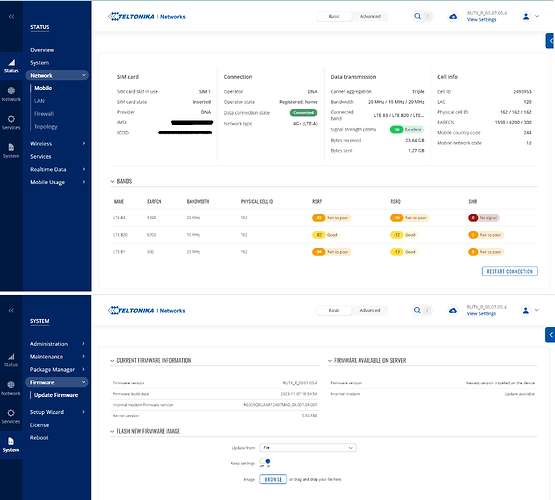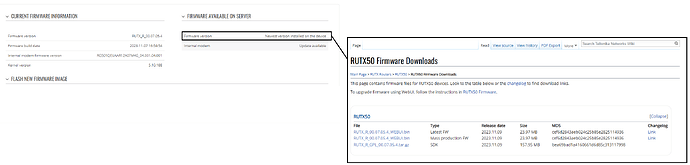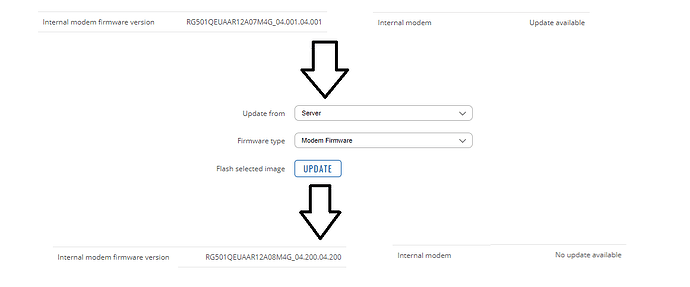I have an RUTX50 running latest firmware. The device will sometimes randomly disconnect clients from the internet and am at the point where I would consider an RMA or something. It was purchased 09.03.2023 for 669,60 € Incl. VAT. I noticed that that from the same etailer the device is now 529 € Incl. VAT and which does not appear to be a sale price.
I will briefly outline my history with the device so far.
- I have a 400/100 5G plan.
- Client devices are connected over 2.5 and 5 GHz WiFi and ethernet via LAN ports.
- My son plays online games and is consistently complaining about the ping rate and connnection failures so he regularly just switches to his android phone for USB tethered connection on same ISP with 200/10 4G plan.
- I will be using the device for e.g. working for home. I will be on a video call with someone and the WiFi connection on a Windows laptop will suddenly cut out and then return. And after a short while it will do it again. I will then, like my son does, switch to a tethered connection from a smartphone so that I have an internet connection as I cannot trust the RUTX50 to offer a consistent connection.
So what I have done to try and improve things.
- I updated to latest firmware and factory reset the RUTX50.
- Where I live in Finland only 5G NSA is available so I have set the device to 4G only and it is now reporting 4G+ (LTE-A). I did this just to rule out the issue being the fact that the network is not yet 5G SA.
- I set the DHCP to infinite just rule out local IP changes - although the default after a factory reset was 12 hours.
- Pictured below is where the device is installed. Note for what it’s worth I don’t usually leave the device running 24/7, there is an on/off switch on the AC power source behind it so I just power it down at night and boot it up in the morning or when it is needed. Following writing of this post I have left the device running just to see if that makes a difference at all.
Is there way to enable a log file or something in order to check what the device is actually doing since I don’t know if the RUTX50 is actually disconnecting from the ISP network, I have no idea at this point.