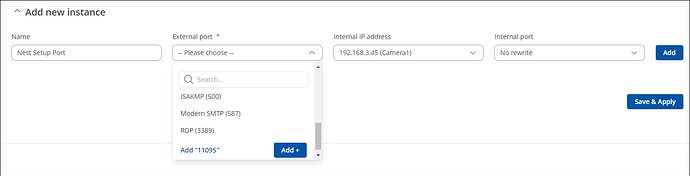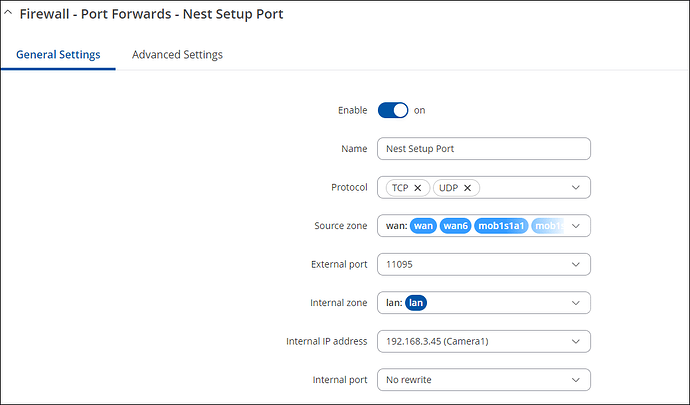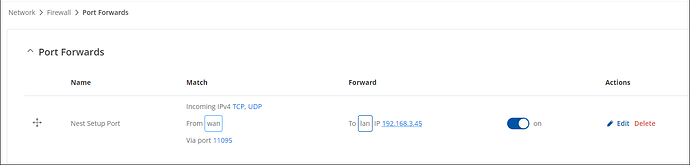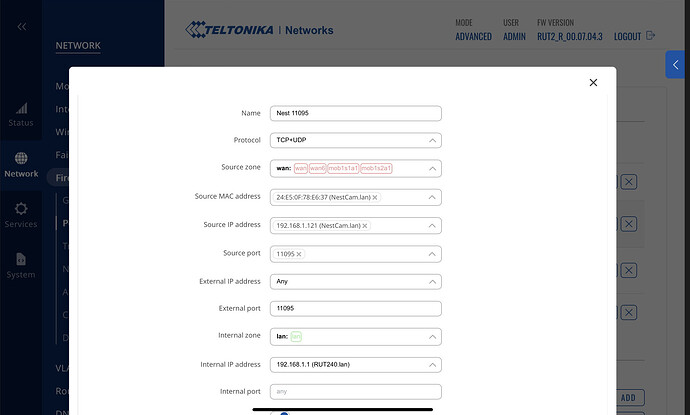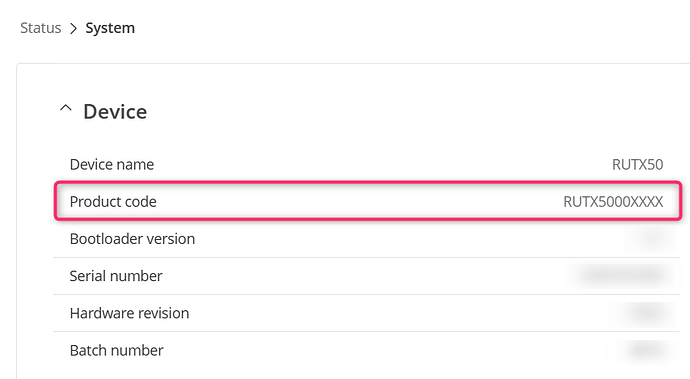Although I don’t have a Nest Camera, my limited understanding is that once setup, your camera connects to a Google server to send / receive data and your phone app will communicate with the camera via the Google server.
However, some of the Google products require port 11095 for the initial setup of the device and it’s registration with their service / server.
I’m not familiar with the UI on a RUT240, but let’s have a go anyway at setting this up. Turn the camera off.
First we need to setup a static lease IP for the camera. This is so the Port Forward rule, that we set up later, will always be able to find ‘that’ camera at ‘that’ IP. In the WebUI at NETWORK > DHCP, click the ‘add’ and enter in your camera’s unique MAC address, a unique IP address of your choosing (on the lan) and give your camera a name. Don’t forget to click ‘Save & Apply’ In the example below, you can see I’ve given the MAC address of the camera an IP of 192.168.3.45 and called it ‘Camera1’. Note: I’d recommend doing this anyway.
Next we’re going to create and set up the Port Forward rule. In the WebUI at NETWORK > FIREWALL > PORT FORWARDS in the ‘Add a new instance’ boxes - we give the instance a name, the port we want to open, the destination IP of the camera that we set up above and lastly, by telling it to use the same port number on the camera (No rewrite). Here I am assuming that the camera also uses port 11095, but if this doesn’t work, try changing this internal port to HTTP (80) or HTTPS (443).
When you click on ‘Save & Apply’, you’ll get a pop-up … just enable it, check it follows the same pattern below, and ‘Save and Apply’.
And there you have it … your port forward is now created.
Use this same port forward to set up each camera in turn, just changing the internal IP address to be that of the camera being set up, after you have created a static lease for it.
As an addendum, leaving ports open IS NOT good security practice, so after you have set up your cameras, you can EITHER a) Disable the port forward OR b) delete it. Also, if you have your camera streaming 24/7 it will chew through your data. I don’t know how configurable Nest cameras or their server is but if you are getting jittery motion when you view it, then you’ll have to play around with such things as video stream resolution, frame rates etc.
I am also assuming that the Nest solution will work if you are using a SIM for your data with CGNAT i.e. you don’t have a FIXED public IP.
If this doesn’t work then you have exhausted my knowledge of Nest cameras … which wasn’t a lot to start off with.
Regards,
Mike