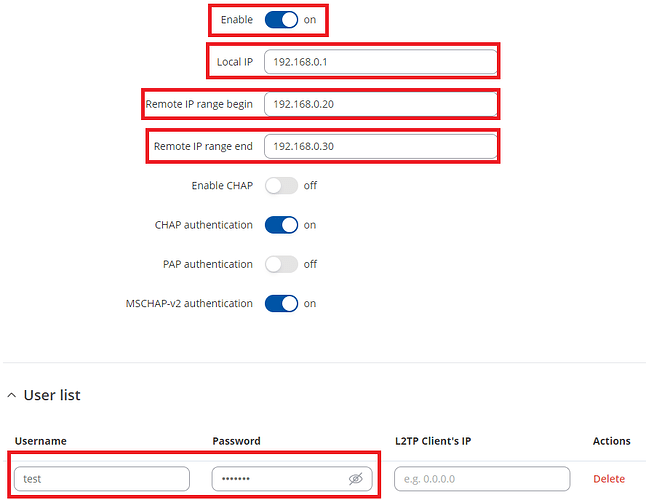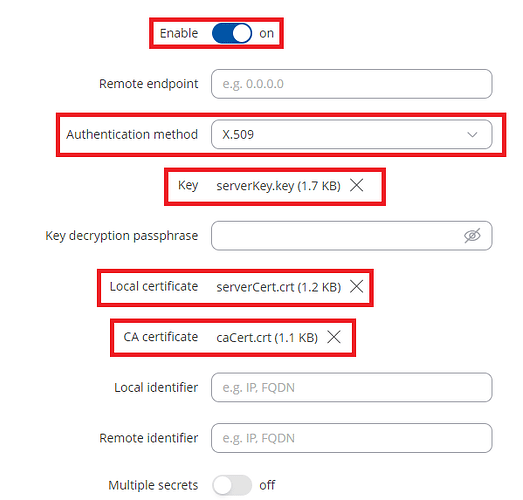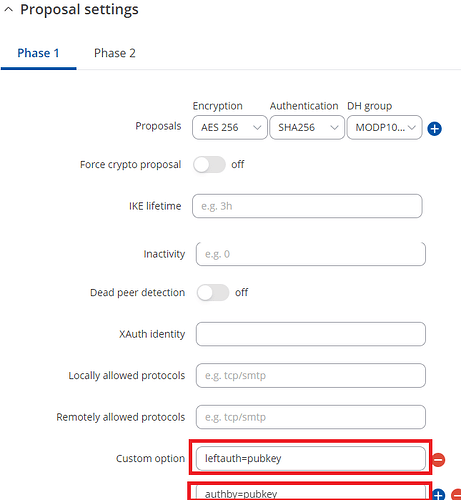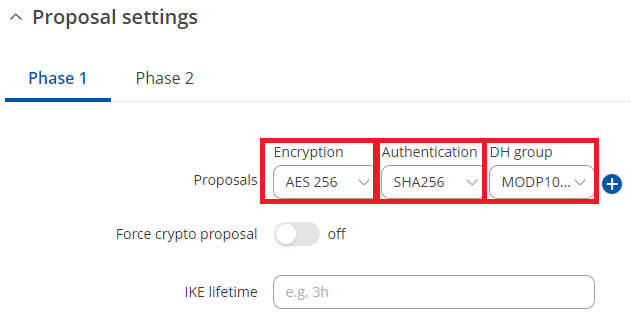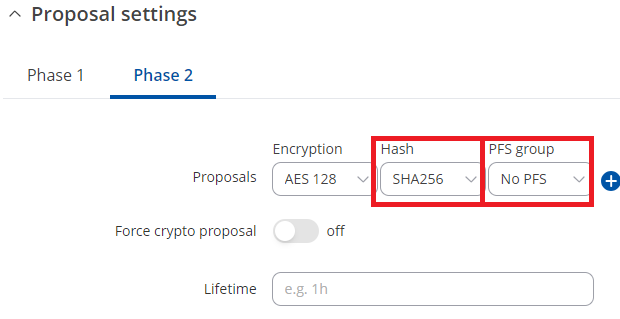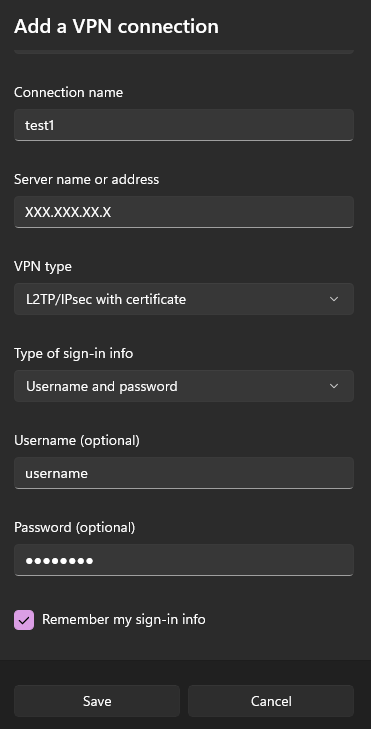Hello,
Apologies for the delayed response. I have updated instructions on how to establish this connection successfully.
1. Firstly, it is necessary to generate certificates on Linux. (On my Windows PC, I installed Ubuntu CLI from the Microsoft Store and performed all the steps there). To do so, execute the following commands:
-
ipsec pki --gen > caKey.der -
ipsec pki --self --in caKey.der --dn "C=CH, O=strongSwan, CN=RUT_pub_IP" --ca > caCert.der -
ipsec pki --gen > serverKey.der -
ipsec pki --issue --in serverKey.der --type priv --cacert caCert.der --cakey caKey.der --dn "C=CH, O=strongSwan, CN=RUT_pub_IP" --san RUT_pub_IP --san @RUT_pub_IP --flag serverAuth --flag clientAuth --flag ikeIntermediate > serverCert.der -
openssl x509 -inform der -outform pem -in caCert.der -out caCert.crt -
openssl x509 -inform der -outform pem -in serverCert.der -out serverCert.crt -
openssl rsa -inform der -outform pem -in caKey.der -out caKey.key writing RSA key -
openssl rsa -inform der -outform pem -in serverKey.der -out serverKey.key writing RSA key
Remember to change all instances of RUT_pub_IP to the RUT’s public IP address.
2. Next, configure L2TP as shown in the screenshot below:
3. Then, configure IPSEC as depicted in the screenshots provided.
4. Following that, double click on the caCert.crt certificate file:
-
Press ‘Open’.
-
Press ‘Install Certificate’
-
Select ‘Local Machine’ and press ‘Next’.
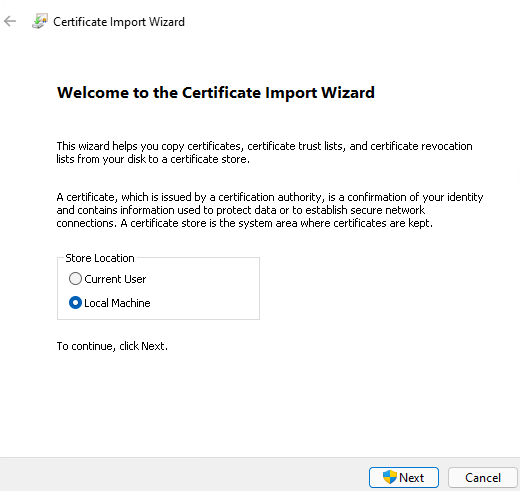
-
Select ‘Automatically select the certificate’ and press ‘Next’ and Finish.
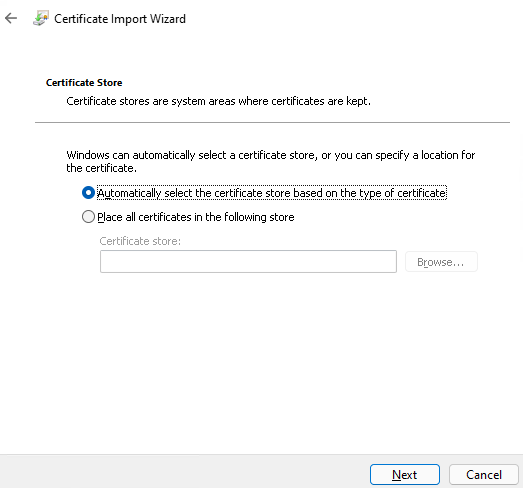
5. Once these steps are completed, configure L2TP/IPSEC with certificates on Windows, save the settings as shown in the screenshot, and connect.
Hope this helps!
Best Regards,